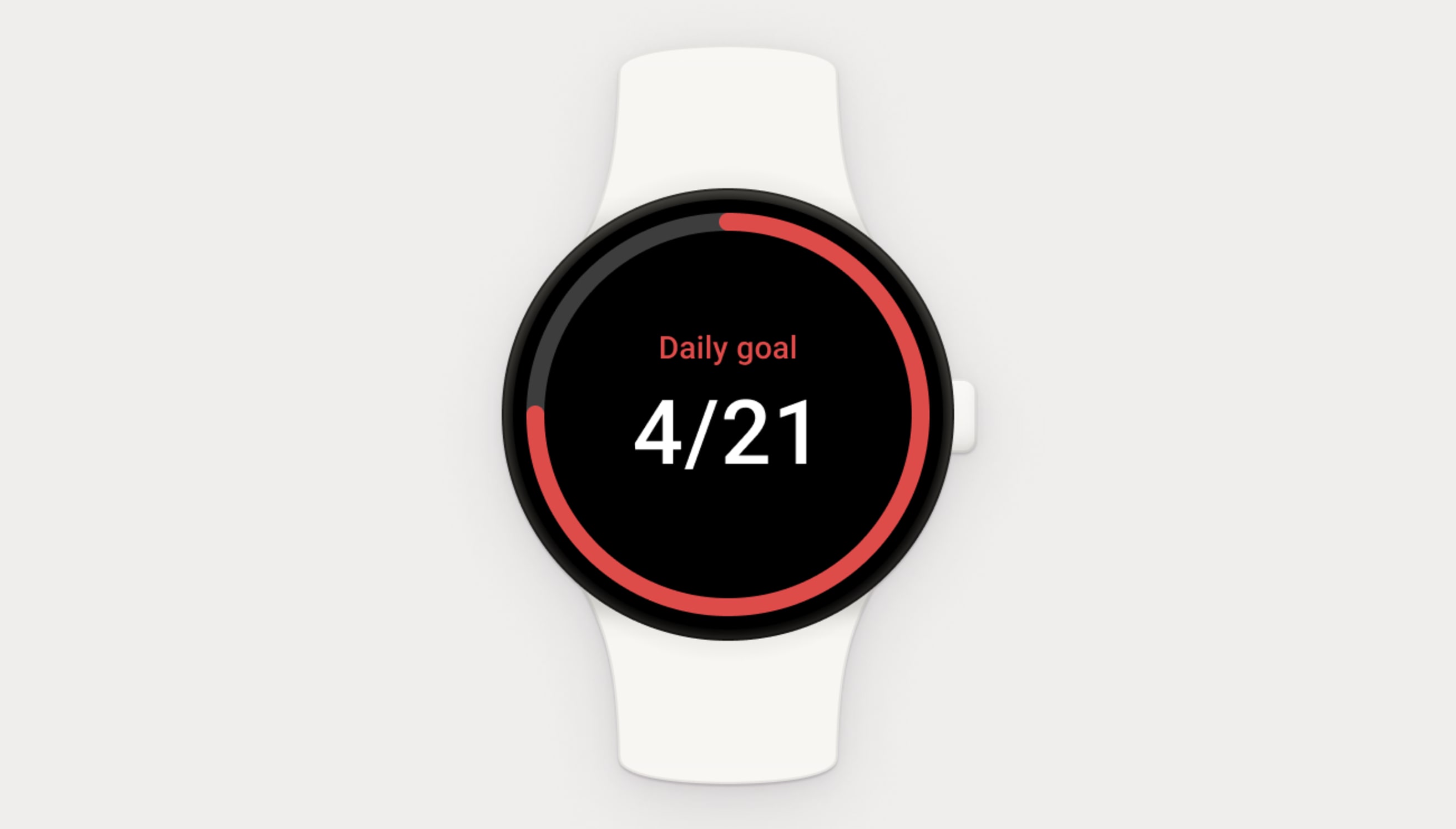Todoist for Wear OS gives you full control of Todoist right from your watch.
You can add new tasks, check and complete your tasks, set custom complications and more.
Install Todoist for Wear OS
- Open Google Play on your Wear OS device.
- Search for Todoist.
- Tap Install.
- Sign in with your phone account, Google account, or Todoist email and password.
Note
Unlike the previous version of Todoist for Android Wear, you won’t have to sync Todoist for Wear OS with your phone. It’s a fully standalone app.
Check in on your tasks and navigating
You can browse through views like Inbox as well as look at any favorite project, label, or filter in Todoist Wear OS. Here’s how:
- Open the Todoist app on your watch.
- You'll see the menu by default. Scroll down to find the view you’re looking for, e.g. Inbox, Today, Upcoming, or your favorite project, label or filter, and tap on it to view the list of tasks.
- Once done, swipe right to get back to the previous screen to choose another view.
Add a task
Have a new task to add? Just tell your wrist about it. Here’s how:
- Open the Todoist app on your watch.
- Tap Add task at the top of the screen.
- (Optional) You can also tap Add Task at the bottom of any tasks list. In order to add sub-tasks, open the task view and tap Add sub-task.
- Select the task input method (not available on all watches).
- Speak or type your task name. Your watch will recognize dates, too, so you can say things like today, next Saturday or May 31.
- You'll see the screen with parsed results of your input, where you can change task name, date, project, and add a description.
- Scroll down and tap Add task to add the new task.
Schedule or reschedule a task
If you need to add a due date or change the existing due date, here's how:
- Open the Todoist app on your watch.
- Open the view containing the task you want to reschedule.
- Tap on the task you’d like to reschedule.
- Scroll down and tap the due date.
- You can speak or type (not available on all watches) the new date, or tap the shortcuts like Tomorrow, Next week and Postpone.
Complete a task
Complete a task on your watch with a tap:
- Open the Todoist app on your watch.
- Open the view containing the task you want to complete.
- Tap on the circle to the left of the task you’d like to complete.
Enjoy themes on your watch
Add a pop of color to your wrist by using themes for Todoist.
You can’t change themes on your watch, but change your theme on any other platform and it’ll automatically update on your watch so you can stay coordinated.
Add the Day Progress tile
Add the Todoist Day Progress tile to your Wear OS device. It's a tiny widget to track the day's progress from your device's home screen.
- Open the Wear OS home screen.
- Swipe right or left. You'll see existing tiles or the default “Add a Tile” screen.
- Touch and hold the screen. This turns on Editing mode.
- Tap the + Add button. You'll see a list of all tiles.
- Scroll down and tap Day Progress.
Use Todoist complications on your watch face
Stay updated with Todoist at a glance by using any of the five available watch complications:
- The Daily goal complication shows your progress towards your daily task goal with a circular progress bar around the number (the exact visual can vary from watchface to watchface).
- The Weekly goal complication shows your progress towards your weekly task goal with a circular progress bar around the number (the exact visual can vary from watchface to watchface).
- The Daily progress complication shows you how many tasks you’ve completed today out of all the tasks due. The progress is shown with a circular progress bar around the number (the exact visual can vary from watchface to watchface).
- The Day summary complication shows you your next task due for the day, and how many more tasks you have to complete today.
- The shortcut complication is simply a shortcut you can tap to open Todoist from your watch face.
Quick tip
Need help setting up your watch complications? Here are some instructions from MakeUseOf
FAQ
You can install the Todoist app on watches running the Wear OS by Google. Devices running on OS from other manufacturers (Harmony OS, Color OS, Tizen, Zepp OS, Fitbit OS, etc) are not supported.