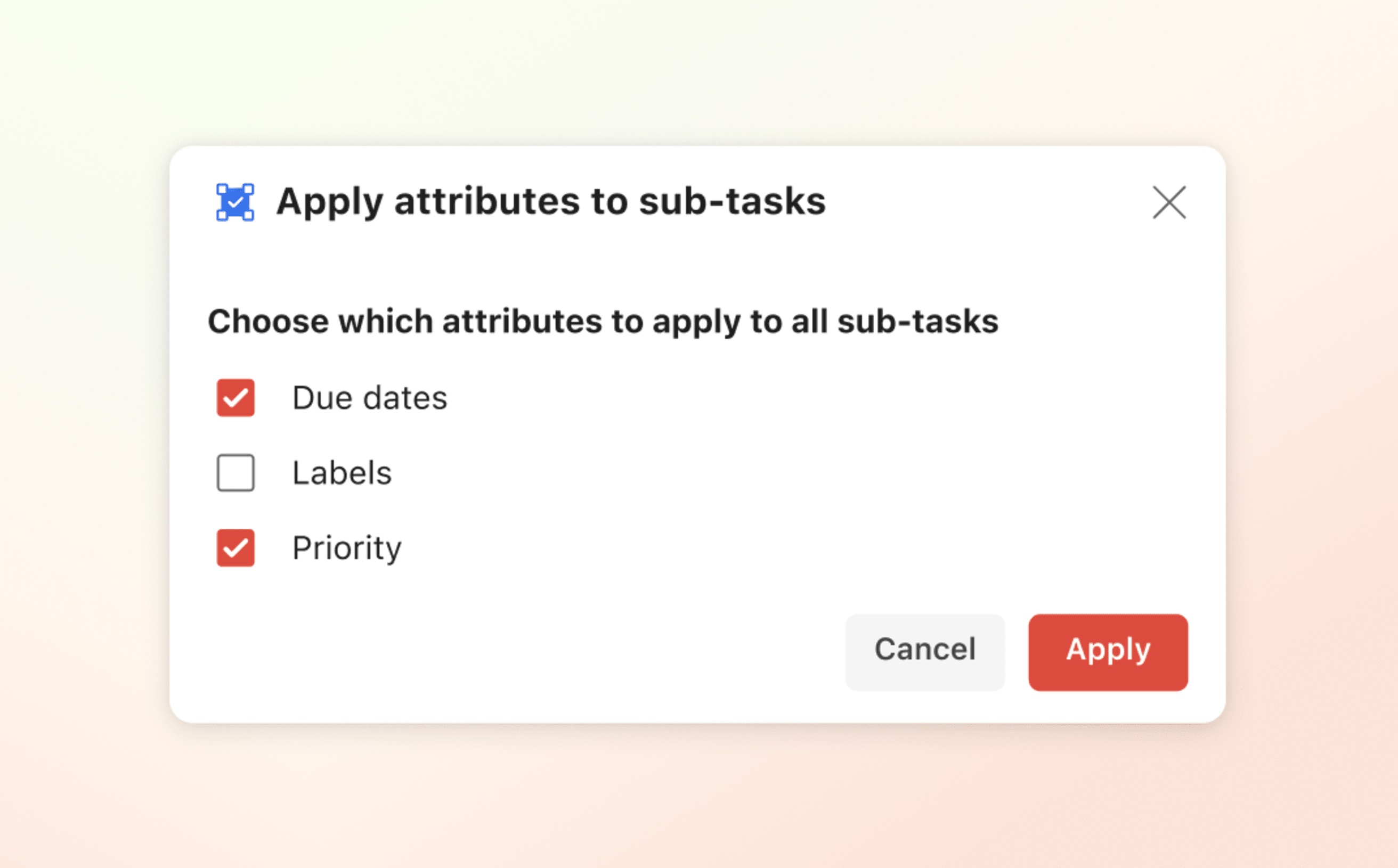Do you ever find yourself doing some pretty boring and repetitive work when managing your tasks and sub-tasks? It’s a dirty job, but somebody has to do it, right? Or something for that matter, like this Task Helper extension!
The Task Helper extension has a collection of three automated task actions, all designed to speed up your work and save you from having to perform tedious manual actions over and over again. You can find these helpers in the task menu:
- Apply a task’s attributes to all sub-tasks.
- Create a follow-up task upon task completion.
- Turn a task into an uncompletable task.
Set up the extension
- Log in to Todoist at https://todoist.com or the desktop apps.
- Click your avatar in the top-left.
- Select Settings.
- Click Integrations in the side menu.
- Click Browse at the top of the Integrations settings.
- In the list of available integrations, select Task Helper.
- Click Add.
- Click Confirm.
When running the extension for the first time, you're asked to grant access to read and write application data.
Use the extension
- Click any task to open the task view.
- Click the three dots icon in the top-right corner of the task view.
- Click Task Helper.
- Select one of the three Task Helper task actions:
- Toggle uncompletable task: To turn a task into an uncompletable task.
- Complete and create follow-up: You will be able to select what attributes you’d like to add to the follow-up tasks, like due dates, labels, and task assignee.
- Apply attributes to sub-tasks: Like due dates, labels, priority, and task assignee.
Remove the extension
- Click your avatar in the top-left corner.
- Select Integrations.
- Click Task Helper.
- Select Remove.
- Click Remove to confirm.
Get help
If you're having trouble with the Task Helper extension for Todoist, get in touch with us.